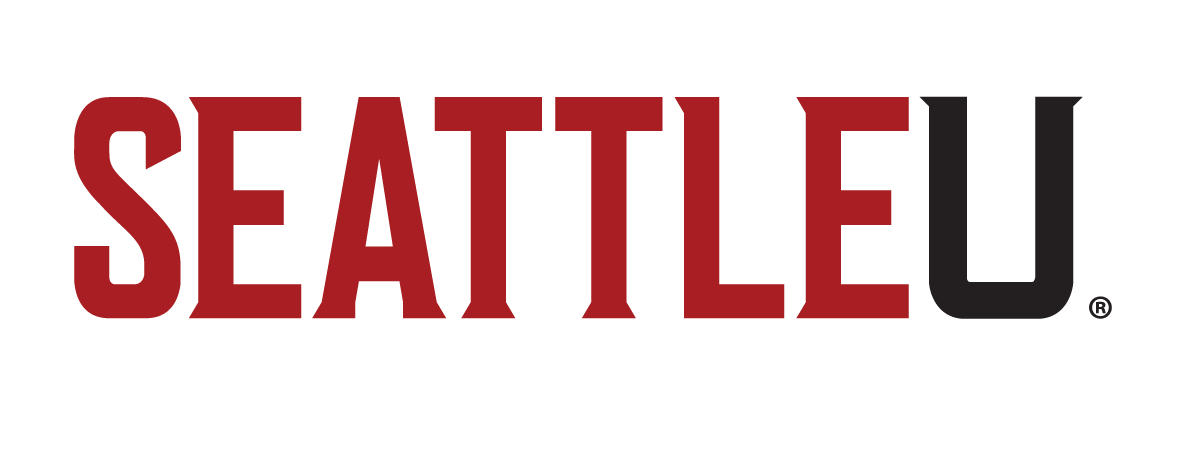Have Your Tickets & Have Signed In With Us Before?
After you purchase tickets online, the system will automatically create a Seattle U MyRedhawks AccountManager account with the email you used at checkout, powered by Ticketmaster. To access your tickets, please follow the instructions below:
How To Purchase Tickets Online / How To Sign In As A New User:
Returning Customer – Forgot Password?
How To Transfer Tickets
After you purchase tickets online, the system will automatically create a Seattle U MyRedhawks AccountManager account with the email you used at checkout, powered by Ticketmaster. To access your tickets, please follow the instructions below:
- Visit the Seattle U MyRedhawks Account Manager page. In the top right corner, select the profile icon. This will redirect you to our sign in page.
- From here, you will want to sign in with the email that is tied to your MyRedhawks Account.
- You are now officially signed in. Next, click on the 3 bars in the top left corner.
- Select ‘My Tickets’.
- You will be redirected to the ‘My Events’ page. Here, you will see the ticket(s) you have for upcoming Seattle University Athletics events. Click ‘Select Event’.
- Next, your ticket(s) for the event can be found under ‘My Tickets’.
- After selecting your ticket, you will see that your ticket will be displayed as a QR code. You can add this ticket to your Apple or Google Wallet, or revisit this page before you arrive at Seattle U!
- Call the ticket office at (206) 398-4678 if you need assistance and we’ll be happy to help.
How To Purchase Tickets Online / How To Sign In As A New User:
- To purchase tickets for upcoming Seattle U Athletics events, visit the Seattle U Athletics Buy page or call the ticket office at (206) 398-4678 to speak with a representative.
- After selecting your event(s), select ‘Checkout’ to begin the checkout process.
- You will then be redirected to the Seattle U MyRedhawks Account Manager sign in page. Next, you will select ‘New to Ticketmaster? Sign Up’.
- Now that you are on the ‘Create a Ticketmaster Account’ page, you will enter the email address you’d like to be tied to your SeattleU MyRedhawks Account. Fill in the rest of the required information and select ‘Next’.
- You are now logged into your MyRedhawks Account. Click on the 3 bars in the top left corner.
- Select ‘My Tickets’.
- You are now on the ‘My Events’ page. It is here that you will see the ticket(s) that you have purchased for the upcoming event. Now, click ‘Select Event’.
- Here, you select your ticket under ‘My Tickets’.
- Your ticket will now be displayed as a QR code. You can add your tickets to your Apple or Google Wallet, or revisit this page from your mobile device to access your tickets before gameday!
- If there are any issues, please call the Seattle U Athletics Ticket Office at 206-398-4678 and we’ll be happy to assist.
Returning Customer – Forgot Password?
- Visit the Seattle U MyRedhawks Account Manager. In the top right corner, select the profile icon. This will redirect you to our sign in page.
- Once on the sign in page, select ‘Forgot Password?’
- After selecting ‘Forgot Password?’, you will be redirected to the “Reset Ticketmaster Password’ page. Enter your email address tied to your Redhawks Account Manager to receive a one-time code to reset your password. Select ‘Next’.
- Once you obtain the one-time code from your email, you will enter to code and select ‘Confirm’.
- You will now be prompted to create a new password for your Redhawks Account. Select ‘Reset Password’ and you’re all set!
- Call the Seattle U Athletics Ticket Office at (206) 398-4678 if you do not remember your email tied to your Redhawks account, or no longer have access to the email tied to your account.
How To Transfer Tickets
- Visit the Seattle U MyRedhawks Account Manager. In the top right corner, select the profile icon. This will redirect you to our sign in page.
- Sign in with the email tied to your MyRedhawks Account.
- Now that you are signed in, click on the 3 bars in the top left corner.
- Select ‘My Tickets’.
- You will be redirected to the ‘My Events’ page. Here, you will see the tickets you have purchased for upcoming Seattle U Athletics events. Click ‘Select Event’.
- Next, your ticket(s) for the event can be found under ‘My Tickets’.
- Your ticket will now be displayed as a QR code. Under your barcode, select ‘Transfer’.
- Select the ticket(s) you would like to transfer and hit ‘Next’.
- You are now on the ‘Transfer – Select a Recipient’ page. Here, you will enter the contact information of the individual(s) you are transferring tickets to.
- If the recipient(s) have never set up a MyRedhawks account before, please share the steps under the set of step-by-step instructions for ‘New Users’.
- If there are any issues, please call the Seattle U Athletics Ticket Office at (206) 398-4678 and we will be more than happy to help.